EONS v1.0 User Guide
Main Description
Eons v1.0 consists in a graphical interface that allows you to control the elements that comprise a glutamatergic synapse. When EONS opens up, an introduction panel is showed. This panel provides a basic explanation of the layout used in EONS.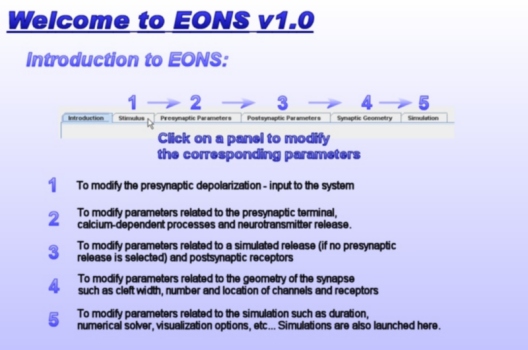
Eons is designed as a series of tabbed panels. Each panel corresponds to a specific characteristic of the synapse or the simulation. Each panel is then subdivided into subpanels that allow precise control over the different elements of the synapse / simulation.
Models Documentations
- VDCC channel L type
- VDCC channel N type
- VDCC channel PQ type
- Presynaptic calcium diffusion (Sikora)
- Neurotransmitter Release (Yamada)
- AMPA receptor
- NMDA receptor
- mGluR type I receptor
Frequently Asked Questions
How to retrieve and print out the simulation results, meaning those graphs in the JAVA window?
The graphs located in the results window allow for a direct visualization of your results. You can print those graphs if you right-click on the graph and select the "Print" option. You can also save them as images by selecting the "Save As" option.
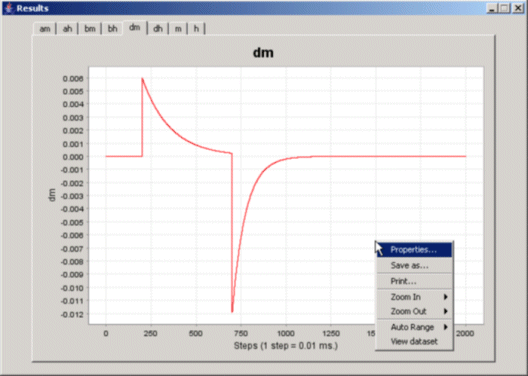
How to retrieve the data that corresponds to those graphs?
You can access the data by right-clicking on the graph you are interested in and selecting "VIEW DATASET".
A new window should appear. This window contains all the values of all the parameters corresponding to the graph you clicked on. You can copy the content of this window and paste it in an excel file.
Here are the steps to do so:
- Click in the window containing the dataset
- Press "CRTL + A". The content of the window should now be highlighted (A stands for 'ALL' as in 'select all').
- Press "CTRL + C". The content that was selected is now copied on the clipboard.
- Open a new Excel spreadsheet
- Press "CTRL + V". The content of the clipboard is now pasted into the spreadsheet.
- You can now view the values corresponding to the selected element in Excel, and compare these values to other elements, or the same element during a different simulation.