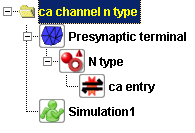Accessing and Using EONS v2.0
In order to access E.O.N.S., the following steps must be followed:
- The user must enable access for the application to the
system, accepting the java certificate for EONS.
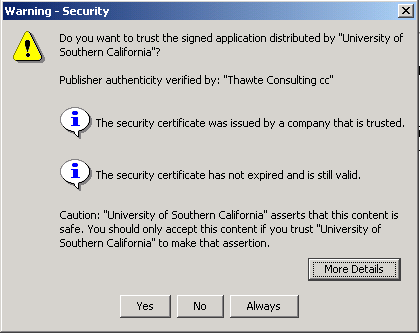
- The user must be a registered user. If the user is
registered, he can login using his username and password. If not, he
must click on the 'Register' button and enter his information. Once he
has done so, he can login using the information he just entered.
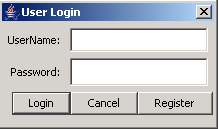
E.O.N.S. main interface
Once the login has been accepted and the user identified, the
E.O.N.S. main interface appears. This interface is
essentially divided into 3 main parts.
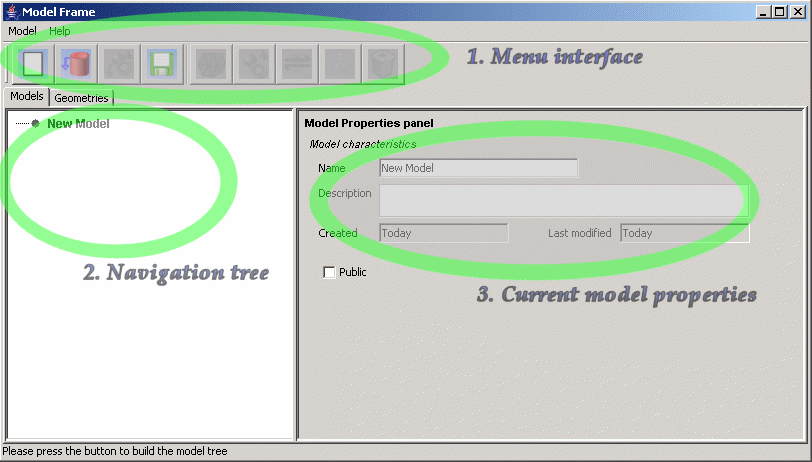
- Top: the menu interface.
The interface allows the user to select which actions he wants to carry out. The greyed out icons are disabled. There is a direct link between the node selected in the navigation tree and the icons in the menu. Here are a few rules that specify these interactions:
- An element can only be added to a structure (hence, a structure must be selected in the navigation tree for the 'insert element' and 'load element from database' buttons to be active.
- A reaction can only be added within an element. Hence, the selected node must be an element for the 'add reaction' button to be active.
- A simulation can only be applied to a whole model.
- A node can only be deleted if he does not contain subnodes. for example, an element cannot be deleted if the element contains reactions. The reactions nodes must be deleted first.
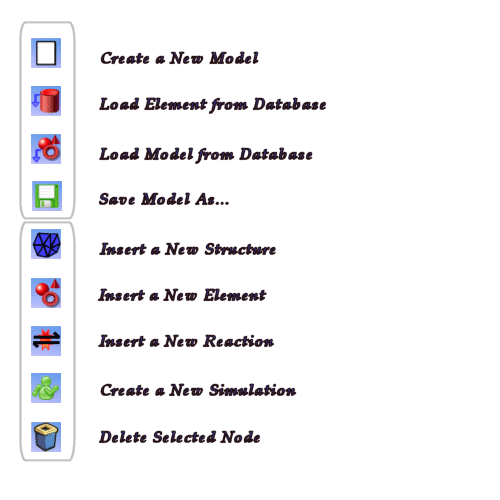
- Left: a navigation tree
The navigation tree allows the user to go from one node of the tree to another. The properties of the selected node are then displayed on the panel located on the right hand side of the interface. - Right: the current model properties panel.
The right-hand side panel displays the properties of the node selected in the navigation tree.
Loading a predefined model from the database:
Click on the load model button on the top menu icons, or
through the pull down menu (Model -> Load Model).
A list of models appears. If you have never created a model before,
this list only contains public models created by other users. Click on
the model you want to select. Click on 'OK'. The interface now
retrieves the content of this model from the database. The navigation
menu displays its structure.