EONS v2.0 - Creating a simulation
Creating a simulation in E.O.N.S.:
In order to create a simulation in E.O.N.S., a model containing reactions and mathematical expressions must exist and be selected in the navigation tree.
- Click on the 'Create Simulation' button in the icon menu. A new node appears in the navigation tree, while a new properties panel appears displaying the properties of this newly created simulation.
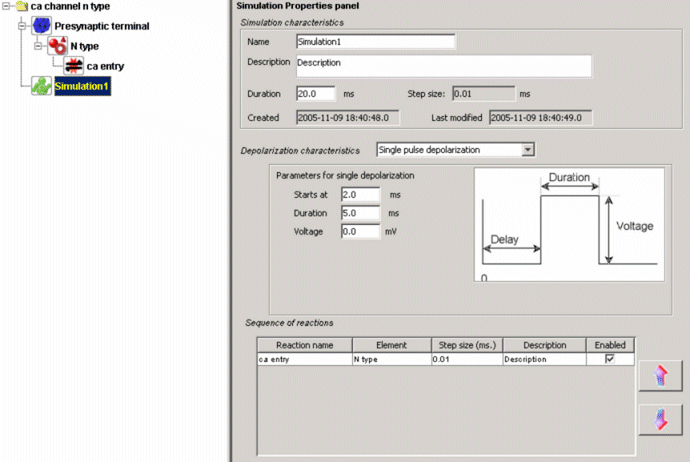
The properties panel is divided in 5 parts:- Simulation characteristics
In this subpanel, the user can enter information regarding the general characteristics of the simulation (name, description and duration). - Depolarization characteristics
In this subpanel, the user can define the characteristics of the input to be applied on the model. The input is Vm, the voltage potential applied to the system.
- Sequence of reactions The order in which the reactions occur can be modified in this section using the 2 arrows located on the left of the list.
- Parameters to be recorded
Not all parameters will be recorded. Select the parameters that will be recorded and displayed in the resulting graphs.
- Launch... Once all the parameters are selected, the simulation can be launched using the 'Launch' button located at the bottom of the properties panel.
- Simulation characteristics
Retrieving results:
Once the calculations are done, a new window appears on the screen. This new window contains tabbed panels, each panel showing the variations of one variable. In order to access the raw data, right click on one of the graphs and select 'View dataset'. A new window appears that contains all the values of all the variables recorded during the simulation. These values can be copied to the clipboard of the client machine using 'CTRL+A' and 'CTRL+C' and pasted into a .txt file ('CTRL+V').
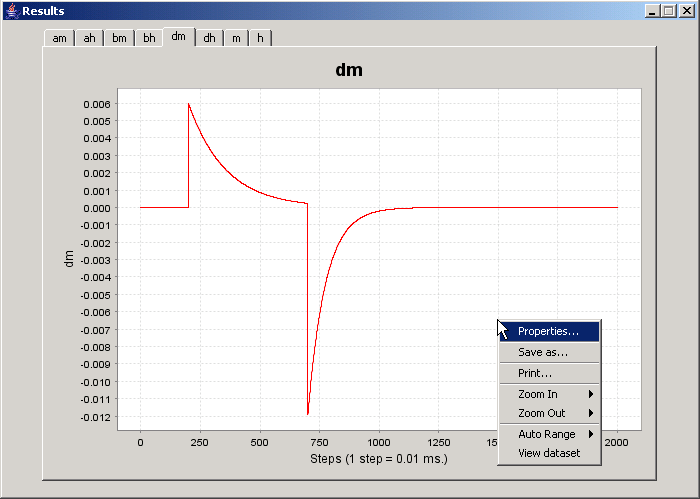
This page was last updated on Dec. 4, 2005.